Turning your laptop into wireless hotspot is a 5 step process.
Requirments:-
1. A computer with WiFi Adapter.
2. An active Internet Connection.
Step 1:
Open Command Prompt with Administrative Privileges. To do this go to start then type cmd then right click on cmd and select "Run as Administrator".
Step 2:
Run following command: netsh wlan set hostednetwork mode=allow ssid="My Hotspot" key=mypassword
Step 3:
Congratulations you just created your wifi hotspot. you just need to start it and do little bit settings for first time. To start your hotspot run following command:
netsh wlan start hostednetwork
Step 4:
Goto "Control Panel > Network and Sharing Center > Change Adapter Settings" and then right click on the connection you are currently connected to (dialup, Ethernet or WiFi) and then click on properties. In the sharing Tab check "Allow other network users to connect through this computer's Internet Connection". Under "Select a Private Network Connection" Select your Hotspot Adapter. You can check this in your Network and Sharing Center. See Image Below.
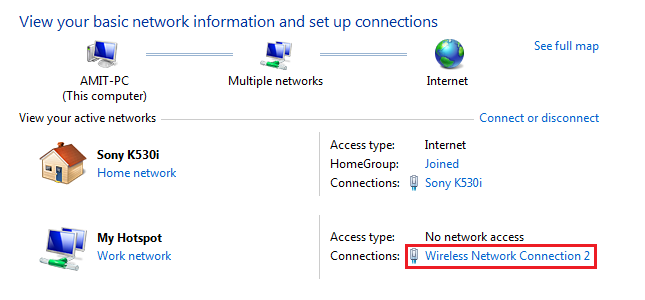
So in this case you will select "Wireless Network Connection 2". And click ok. Now you should be able to connect to internet.
Step 5:
Your hotspot is ready now, you can actually connect to your hotspot but it will show limited connection for now. you just need to stop it and start it again. In order to stop hotspot run following command:
netsh wlan stop hostednetwork
followed by:
netsh wlan start hostednetwork
netsh wlan stop hostednetwork
followed by:
netsh wlan start hostednetwork
Now your hotspot has started transmitting. You can see your hotspot in your smartphone's wifi Networks. But this is not the end. You can connect to hotspot but will not be able to connect to internet until you allow internet sharing for the interface you are connected to. To allow internet sharing follow step 4.
Do hit g+ button if you like the post.


great work dude
ReplyDeleteGreat job bro
ReplyDeletebro it's showing limited connection..:(
ReplyDeleteA great online marketing company for technical support inbound calls & pop up calls for tech support , PPC Expert For Tech Support by osiel web.
ReplyDeleteCall at: +91 981-142-0083 ppc management experts?
it shows the authenication problem when i connect my mobile with lapi
ReplyDeletehow to create wifi hotspot windows 10
ReplyDeleteSame steps should work.
DeleteThis comment has been removed by the author.
ReplyDeleteNice Information! I personally really appreciate your article. This is a great website. I will make sure that I stop back again!.
ReplyDeleteLaptops South Africa
Good work,thank you for this blog you have done good work on this post keep doing well, you have done good work on this post.
ReplyDeleteMcx Gold Tips Free
wow1 thanks for this useful instructions..
ReplyDeleteSilver Sureshot Calls
This comment has been removed by the author.
ReplyDeleteThanks for sharing information about Leptop into hotspot
ReplyDeletethanks for sharing how to use laptop as wifi hotspot without any software
ReplyDeleteExcellent and decent post. I found this much informative, as to what I was exactly searching for. Thanks for such post and please keep on sharing with us. Random video chat
ReplyDeleteI’m very happy to uncover this page. I want to to thank you for ones time for this fantastic read!! I definitely enjoyed every part of it and i also have you bookmarked to check out new information in your site. Astrology app
ReplyDeleteReally i appreciate the effort you made to share the knowledge. This is really a great stuff for sharing. Keep it up . Thanks for sharing. Astrology app
ReplyDeleteSmm panel
ReplyDeleteSMM PANEL
İS İLANLARİ BLOG
instagram takipçi satın al
hirdavatciburada.com
beyazesyateknikservisi.com.tr
servis
Tiktok para hilesi
beykoz beko klima servisi
ReplyDeleteüsküdar beko klima servisi
tuzla toshiba klima servisi
tuzla beko klima servisi
çekmeköy alarko carrier klima servisi
ataşehir daikin klima servisi
maltepe toshiba klima servisi
maltepe beko klima servisi
kadıköy beko klima servisi